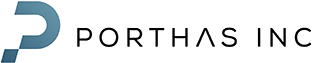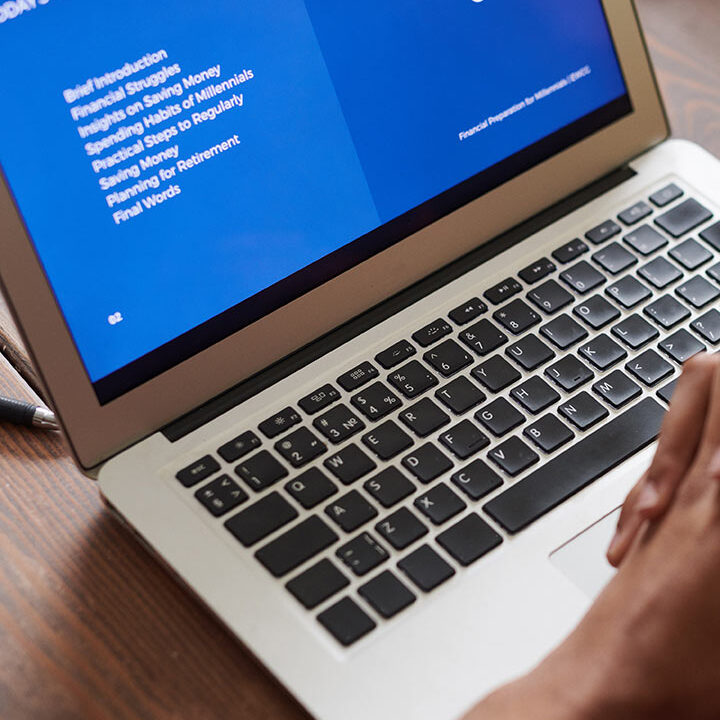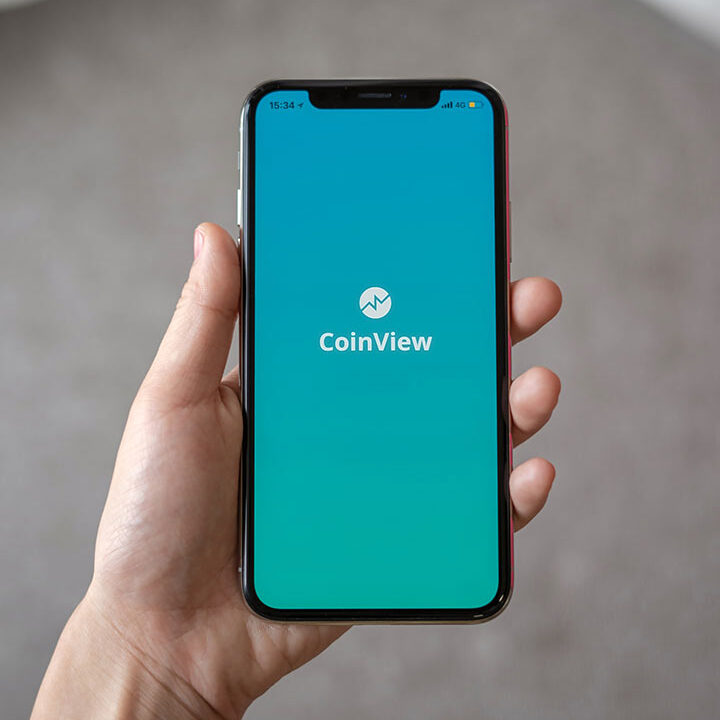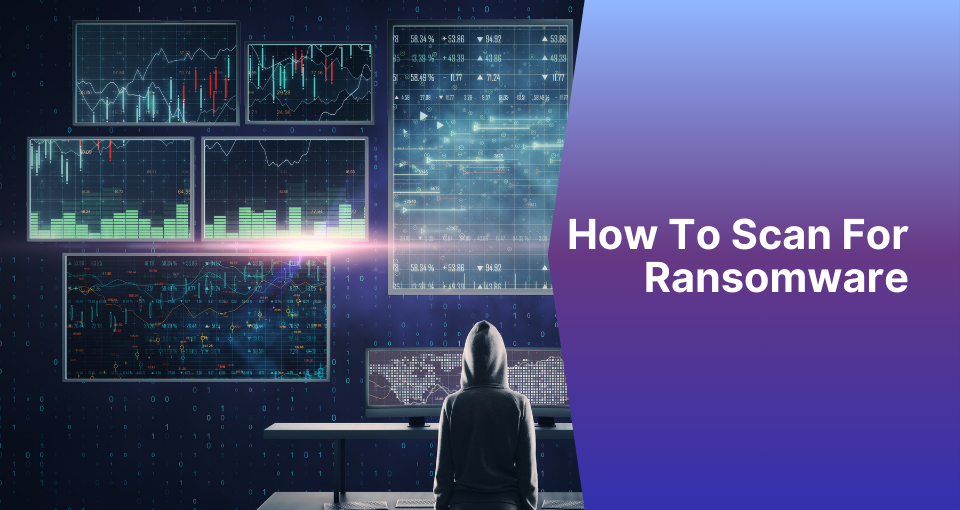Ransomware is an ever-evolving threat in the cybersecurity landscape, targeting individuals and organizations with increasing sophistication. To combat this threat, ransomware scanners provide automated monitoring and detection of malicious activity. While manual detection methods exist, they’re typically slower and less reliable, potentially leaving your network vulnerable for longer periods.
This guide will help you understand how to detect ransomware, the tools available for scanning, and the role of antivirus software like Windows Defender in ransomware protection.

What is a ransomware scanner?
A ransomware scanner is a cybersecurity tool that scans your computer for any signs of malware and compares them with known signatures of malicious programs. If a file matches one of these signatures, the scanner will alert you so you can take steps to remove it from your system.
These scanners work by:
- Comparing files on your system against a database of known malware signatures.
- Using behavioral analysis to identify suspicious activities that may indicate ransomware, such as unauthorized file encryption, unusual system access patterns, or unexpected file modifications.
Several reputable tools provide effective ransomware protection, including Bitdefender Antivirus Plus and Malwarebytes Anti-Ransomware.
You can use our free ransomware ID tool if your machine is infected and needs help identifying the attacker.

How to scan your computer for ransomware manually
While automated tools are more reliable, manual inspection can help identify potential ransomware infections. With careful observation and knowledge of warning signs, you can spot suspicious activity that might indicate an attack.
- Inspecting File Extensions: Look for unusual file extensions like .locky, .crypt, .encrypted, .locked, or others commonly associated with ransomware variants. These often replace your standard file extensions after encryption.
- Checking for Renamed Files: If you notice files with strange names or extensions that you didn’t create (such as “HOW_TO_DECRYPT.txt” or similar instruction files), this could indicate ransomware activity.
- Monitoring System Behavior: Sudden system slowdowns, unusual CPU or disk activity, inaccessible files, or unexpected application crashes are common signs of infection.
- Ransom Notes: A message demanding payment in exchange for file decryption often appears on your screen, in every folder, or on your desktop.

How to scan your PC for ransomware
Using specialized software provides the most effective method for detecting and preventing ransomware infections. Here’s how to scan your system using anti-ransomware tools:
- Install a Trusted Antivirus Tool: Use software like Bitdefender, Malwarebytes, or Windows Defender. These tools offer real-time protection and can scan your system for known ransomware strains.
- Run a Full System Scan: Open your antivirus software and initiate a full system scan to detect any hidden threats.
- Enable Real-Time Protection: Ensure that real-time monitoring is active to catch ransomware before it encrypts your files.
- Contact a Cybersecurity Service: Professionals can help you scan your machine and network for malicious files and remove them. You can also request a digital forensics report to investigate the ransomware entry point and close any backdoor threat actors might have left, preventing future attacks.

Does Windows Defender scan for ransomware?
Yes, Windows Defender provides comprehensive ransomware protection through the following features:
- Controlled Folder Access: Protects critical folders by allowing only trusted applications to modify files.
- Behavioral Analysis: Detects suspicious activities like rapid file encryption, even from new or unknown ransomware variants.
- Cloud-Based Updates: Uses Microsoft’s threat intelligence network to identify emerging threats and distribute defenses globally quickly.
- Real-Time Scanning: Constantly monitors your system for malicious activity.
To enable Controlled Folder Access:
- Open the Windows Security app.
- Navigate to “Virus & Threat Protection” > “Ransomware Protection.”
- Turn on Controlled Folder Access and add folders you want to protect.

Can a ransomware scanner prevent a ransomware attack?
No. While ransomware scanners help detect potential threats, they cannot guarantee complete protection against attacks. Even the best scanners have limitations, which is why a multi-layered security approach is essential.
The best way to ensure that your data is safe and secure is by implementing multiple layers of security:
- Use firewalls and endpoint protection systems.
- Regularly update all software to patch vulnerabilities.
- Train employees on recognizing phishing attempts.
- Store backups offline or in secure cloud environments.

What should you do in the event of a ransomware attack?
If you do find yourself the victim of a ransomware attack, then it is important to act quickly:
- Disconnect from the network immediately to prevent further spread.
- Contact professionals like Proven Data for forensic analysis and recovery services.
- Report the incident to law enforcement authorities.
- Never pay the ransom if possible—law enforcement agencies generally advise against payment as it doesn’t guarantee data recovery and may fund further criminal activities.